Babar Sabar
Thursday, 22 June 2023
Wednesday, 21 June 2023
Thursday, 27 October 2022
Wednesday, 26 October 2022
Saturday, 6 August 2022
Saturday, 30 July 2022
Tuesday, 31 May 2022
Wednesday, 3 July 2019
Unblock Mobile Devices in Pakistan Through Paying the tax
Dear All,
Recently PTA has been blocked mobile devices which are not registered with PTA.
You can unblock and registered all of the devices through paying custom duty tax.
for this purpose go to the PTA official site PTA Official Website and follow the steps
In the second step click on the (PTA Home)Tab
Now click on the NOC for Mobile Devices
Create account through email or mobile number
click here to register device
after submission it will create automatically PSID (duty tax amount).now pay this tax through jazz cash,easy paisa,all banks or online pay through internet banking
after tax paid PTA will unblock your device with in 2 or 3 days.
Babar
Recently PTA has been blocked mobile devices which are not registered with PTA.
You can unblock and registered all of the devices through paying custom duty tax.
for this purpose go to the PTA official site PTA Official Website and follow the steps
In the second step click on the (PTA Home)Tab
Create account through email or mobile number
click here to register device
after submission it will create automatically PSID (duty tax amount).now pay this tax through jazz cash,easy paisa,all banks or online pay through internet banking
after tax paid PTA will unblock your device with in 2 or 3 days.
Babar
Tuesday, 16 October 2018
Wednesday, 28 March 2018
Monday, 30 October 2017
Friday, 21 July 2017
3 Ways to Remove “Installed by Enterprise Policy” Chrome Extension
If you are seeing pop-up ads with Google Chrome, and in your extension list there is an extension with the “Installed by enterprise policy” text, then your browser is infected with an adware program.
The “Installed by enterprise policy” was created by Google to help the developers, however cyber criminals are using this type of policy to install malicious extension onto Google Chrome. The reason why they are doing this is that because the “Installed by enterprise policy” extensions are managed and cannot be removed or disabled via Chrome’s Extensions page.
The “Installed by enterprise policy” was created by Google to help the developers, however cyber criminals are using this type of policy to install malicious extension onto Google Chrome. The reason why they are doing this is that because the “Installed by enterprise policy” extensions are managed and cannot be removed or disabled via Chrome’s Extensions page.
The “Installed by enterprise policy” extension are usually adware programs that displays pop-up ads, advertisement banners and sponsored links within Google Chrome.
Unfortunately, some free downloads do not adequately disclose that other software will also be installed and you may find that you have installed the malicious “Installed by enterprise policy” extension without your knowledge.”
Unfortunately, some free downloads do not adequately disclose that other software will also be installed and you may find that you have installed the malicious “Installed by enterprise policy” extension without your knowledge.”
The “Installed by enterprise policy” Chrome infection is designed specifically to make money. It generates web traffic, collects sales leads for other dubious sites, and will display advertisements and sponsored links within your web browser.
The “Installed by enterprise policy” Chrome extension is typically added when you install another free software (video recording/streaming, download-managers or PDF creators) that had bundled into their installation an adware program.
When installed, the “Installed by enterprise policy” Chrome extension display pop-up advertisements, in-text ads and and as you browse Internet, it will show coupons and other deals available on different websites.
When installed, the “Installed by enterprise policy” Chrome extension display pop-up advertisements, in-text ads and and as you browse Internet, it will show coupons and other deals available on different websites.
If a Google Chrome user will try to remove the malicious extension, he will see on the Chrome’s extension page the following message next to the unwanted extension, and underneath there will be a message that will say: “This extension is managed and cannot be removed or disabled“.
You should always pay attention when installing software because often, a software installer includes optional installs. Be very careful what you agree to install.
Always opt for the custom installation and deselect anything that is not familiar, especially optional software that you never wanted to download and install in the first place. It goes without saying that you should not install software that you don’t trust.
Always opt for the custom installation and deselect anything that is not familiar, especially optional software that you never wanted to download and install in the first place. It goes without saying that you should not install software that you don’t trust.
You should always pay attention when installing s
How to remove “Installed by enterprise policy” Chrome extension (Virus Removal Guide)
You
To remove any “Installed by enterprise policy” Chrome Extension, follow one of these options
OPTION 1: Remove “Installed by enterprise policy” Chrome Extension via the Command Prompt
- pen the Command Prompt by pressing “Windows Key + X”, and click on “Command Prompt (Admin)” to open it in Administrator mode.
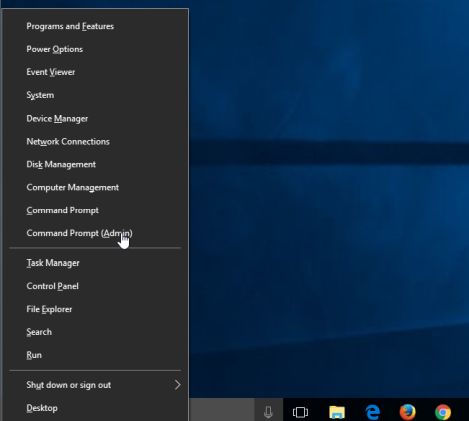 You can easily open the command prompt by typing “cmd” into the search box (Win + S), then right-click and choose Run as Administrator
You can easily open the command prompt by typing “cmd” into the search box (Win + S), then right-click and choose Run as Administrator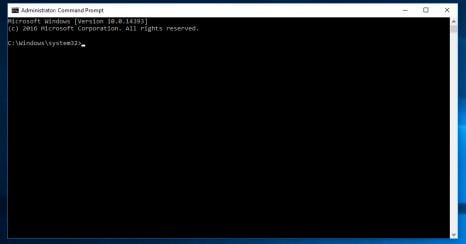
- In the Command prompt type (or copy/paste) the following commands:
- Type:
rd /S /Q "%WinDir%\System32\GroupPolicyUsers"
Press Enter. - Type:
rd /S /Q "%WinDir%\System32\GroupPolicy"
Press Enter. - Type:
gpupdate /force
Press Enter.
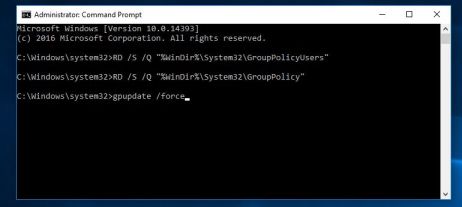 You should see the following notifications after the commands been run:
You should see the following notifications after the commands been run:
User Policy update has completed successfully.
Computer Policy update has completed successfully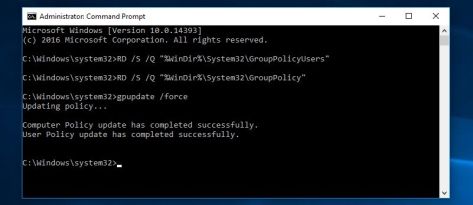
- Type:
- The “Installed by enterprise policy” extension will now be removed from Chrome, and you should be able to remove the “Installed by enterprise policy” extension.
STEP 2: Reset Google Chrome to the default settings
The “Chrome Cleanup Tool” is an application developed by Google to help users remove software that may cause problems with Google Chrome, such as crashes, unusual startup pages or toolbars, unexpected ads you can’t get rid of, or otherwise changing your browsing experience.
It’s important to be remember that this program is not an antivirus application for your entire system, it only scans for programs interfering with your Google Chrome experience.
It’s important to be remember that this program is not an antivirus application for your entire system, it only scans for programs interfering with your Google Chrome experience.
- You can download Chrome Cleanup Tool from the below link.
CHROME CLEANUP TOOL LINK (This link will open a new web page from where you can download “Chrome Cleanup Tool”) - When Chrome Cleanup Tool has finished downloading, start this program by double-clicking on the chrome_cleanup_tool icon as seen below.
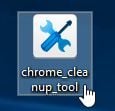
- Chrome Cleanup Tool will now scan Google Chrome for adware and browser hijackers. The scan should take less than 1 minute, and will report whether it found any malicious programs or not. If any malicious programs were detected, click on the “Remove suspicious programs” button and wait for the tool to tell you it has completed the process.
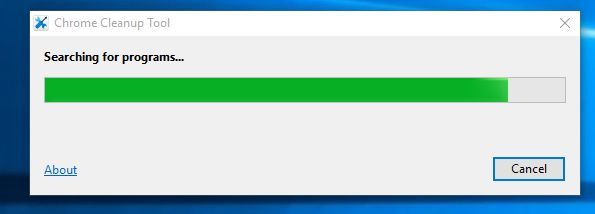
Monday, 19 June 2017
Look at any business and you will find a hard-working group of individuals tasked with the near impossible. This is the IT Team. Ipswich is here to help them. Powerful Software for Today’s IT Teams Secure File Transfer and Network Monitoring Across Cloud, Virtual and On-Premise Environments!
WhatsUp Gold Network Monitoring:
Interact with your network like never before. Troubleshoot faster from a dynamic map. Experience the industry's best monitoring value.
Get Proactive Alerts and Instant Visibility - Ensure optimal performance and availability to meet or beat SLAs
Manage networks, traffic, physical servers, VMs and applications with easy-to-use and customizable maps, dashboards and alerts. Click on any device to get immediate access to a wealth of related monitoring settings and reports. WhatsUp Gold provides the context of how everything is connected and dynamically responds to interactions to give you the fastest time-to-answers.
Ipswitch Inc., Lexington, MA
ipswitch.com
WhatsUp Gold Network Monitoring:
Interact with your network like never before. Troubleshoot faster from a dynamic map. Experience the industry's best monitoring value.
Get Proactive Alerts and Instant Visibility - Ensure optimal performance and availability to meet or beat SLAs
Manage networks, traffic, physical servers, VMs and applications with easy-to-use and customizable maps, dashboards and alerts. Click on any device to get immediate access to a wealth of related monitoring settings and reports. WhatsUp Gold provides the context of how everything is connected and dynamically responds to interactions to give you the fastest time-to-answers.
Ipswitch Inc., Lexington, MA
ipswitch.com
Subscribe to:
Posts (Atom)







